
How to create an email alias?
In a world where our inboxes seem to overflow daily, managing email can feel like trying to navigate a busy highway during rush hour. With promotional emails, important work messages, and personal notes all vying for attention, it’s easy to feel overwhelmed.
This is where email aliases come in—a simple yet effective solution that acts like traffic lights at a busy intersection, guiding your emails where they need to go without the chaos. Email aliases allow you to create alternative addresses that forward messages to your main inbox, helping you organize and prioritize your communications effortlessly.
In this article, we’ll dive into the process of creating email aliases, enabling you to take control of your inbox and enhance your online experience. Let’s get started!
Understanding Email Aliases
At its core, an email alias is a clever way to use your email address without exposing it to every website or service you sign up for. Imagine it as a secret doorway that lets you filter who can enter your inbox. When you use an alias, any emails sent to that address are automatically redirected to your main email account, but the original sender never sees your personal address.
This setup offers several benefits. For one, it helps you manage your subscriptions and communications more efficiently. By using different aliases for different purposes—like shopping, newsletters, or social media—you can easily track which services are sending you emails. If you start receiving too much spam from a particular alias, you can simply disable it without affecting your primary email.
Moreover, email aliases enhance your privacy and security. In a world where data breaches are all too common, using an alias means you’re not exposing your main email address to potential threats.
To dive deeper into the benefits of using email aliases, check out our detailed article on that topic What are the benefits of using an email alias.
Now that we’ve set the stage, let’s explore how to create these handy aliases across popular email platforms, starting with Gmail.
Creating an Email Alias with Popular Email Providers
Gmail
Creating an email alias in Gmail is a breeze. Here’s how you can do it:
Use the Plus Sign: Gmail allows you to create aliases by simply adding a plus sign and a word after your email name. For example, if your email is
johndoe@gmail.com, you could usejohndoe+shopping@gmail.comfor online purchases. Any emails sent to this alias will arrive in your main inbox, but you can easily filter them later.Set Up Filters: Once you’ve created your alias, you can set up filters in Gmail to automatically label or archive emails sent to that alias. This way, you can keep your inbox organized effortlessly.
Outlook
For Outlook users, creating an alias is slightly different but just as straightforward:
Access Your Account Settings: Go to your Outlook account settings, then navigate to "Your Info" and select "Manage how you sign in to Microsoft."
Add an Alias: Here, you can add a new alias by choosing “Add email.” You can create a new Outlook.com email or use an existing email address as your alias.
Email Forwarding: Like Gmail, Outlook allows you to manage how emails sent to your alias are directed, giving you control over your inbox.
Yahoo
Yahoo also provides an easy way to create email aliases:
Yahoo Mail Settings: Go to Yahoo Mail and click on "Settings," then select "More Settings."
Create a Disposable Address: Click on "Mailboxes" and then "Disposable email address." Here, you can create a new alias that you can use when signing up for services.
Manage Your Aliases: Any emails sent to your disposable address will go directly to your primary Yahoo inbox, and you can manage or delete them whenever necessary.
For detailed guides on creating aliases with each of these providers, check out our resources linked above.
Using Third-Party Services to Create Email Aliases
If you prefer a more robust solution, consider using third-party services like NotMyRealEmail. These services specialize in email alias management and offer additional features that make organizing your emails even easier.
NotMyRealEmail Overview: - Custom Domains: With NotMyRealEmail, you can create aliases with custom domains, giving you more flexibility in how your email looks and functions. - Easy Management: The service provides a straightforward dashboard where you can create, edit, and delete aliases with just a few clicks.
Creating an Alias with NotMyRealEmail: 1. Sign Up: Start by creating an account on NotMyRealEmail. 2. Create an Alias: Use the intuitive interface to set up your alias. You can choose how emails are routed to your main inbox and easily manage your preferences.
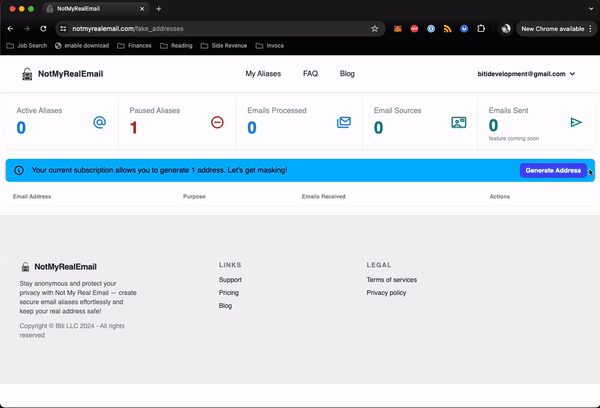
For a comparison of various third-party services, including NotMyRealEmail, check out our article on choosing the right alias provider here.
Managing and Organizing Email Aliases
Once you’ve created your email aliases, it’s essential to manage and organize them effectively. Here are some tips to help you stay on top of your email game:
Use Labels and Folders: Most email providers allow you to label or categorize your emails. By applying labels to emails received through specific aliases, you can quickly identify their source and importance.
Set Up Automatic Filters: Take advantage of filters to automatically sort emails from different aliases into designated folders. This keeps your main inbox clutter-free and helps you find important messages quickly.
Regular Review: Periodically review your aliases to ensure they’re still serving their intended purpose. If you notice one is receiving excessive spam, consider disabling it.
For more tips on effectively managing your email aliases, check out our in-depth article on email organization.
Conclusion
Creating and managing email aliases is a powerful way to streamline your digital communications. By using email aliases, you can keep your inbox organized, enhance your privacy, and better manage your online interactions.
Whether you choose to use Gmail, Outlook, Yahoo, or a dedicated service like NotMyRealEmail, the steps are straightforward, and the benefits are significant. Ready to take control of your inbox? Start creating your email aliases today and experience the freedom of organized communication!
Happy emailing!